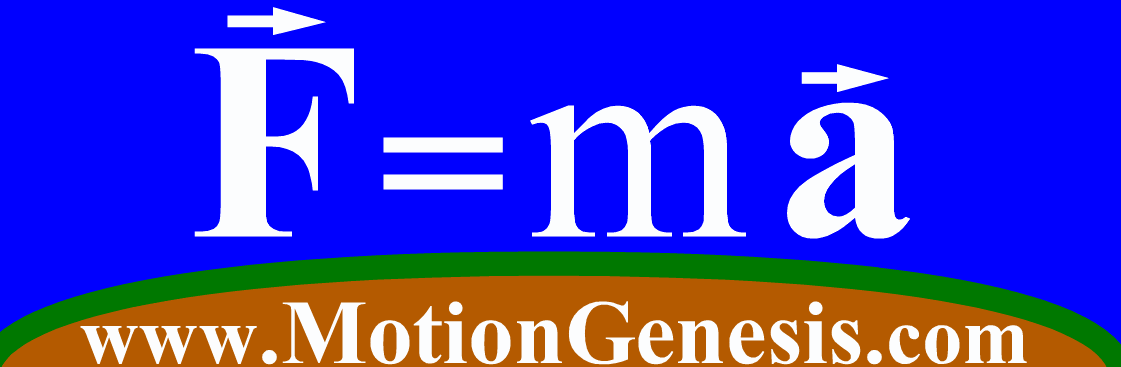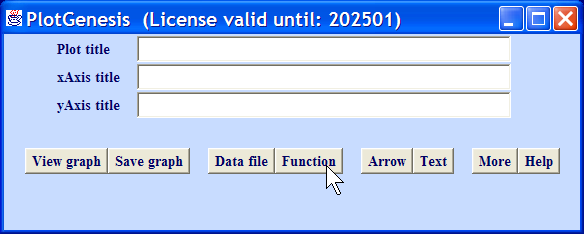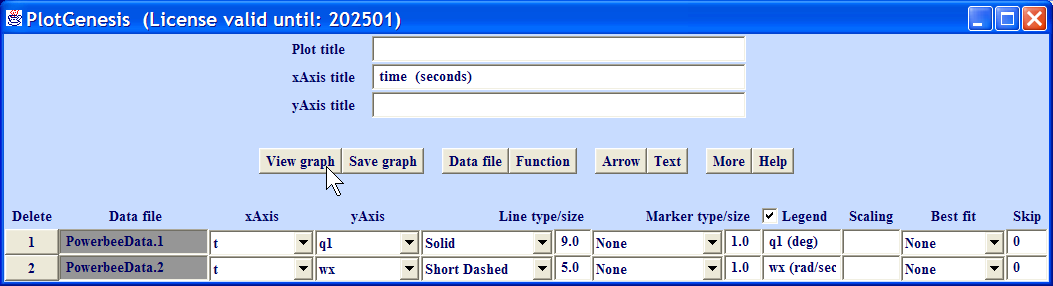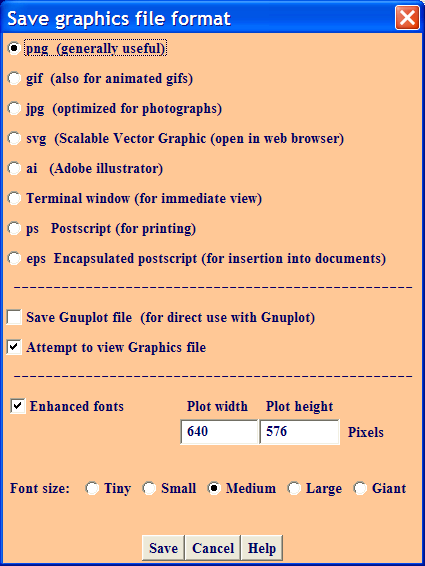PlotGenesis™ functions, data, curve-fits, ...
- Start MotionGenesis™. At its line prompt, type Plot.
- To plot data from a file, click the Data File button and browse to that file.
- To plot a function, click the Function button and enter the function.
- Macintosh plotting problem? Alternatives: MATLAB® (below) or Excel Plotting Tutorial.
Another way to start PlotGenesis™ is to
drag and drop a data file onto MotionGenesisStartHere.
Or, from the operating system prompt, type one of the following:
MotionGenesis Plot
MotionGenesis dataFile.1 dataFile.2
MotionGenesis dataFile.1[1, 2, 3] (plots columns 2 and 3 vs. column 1).
MotionGenesis dataFile.1 dataFile.2
MotionGenesis dataFile.1[1, 2, 3] (plots columns 2 and 3 vs. column 1).
Click the Function button and enter a function.
Click the View graph button.
Click the Data File button.
Add curves from data files.
Click the View graph button.
To view advanced options, click the More button (e.g., to do a polar plot).
To save the graph in a different format such as png, jpg, postscript, Adobe illustrator,
click the Save Graph button.
MATLAB® Alternative: To solve an ODE and generate a MATLAB® plot, start MotionGenesis™ and type the following:
Variable y' = cos(t)
Input y = 0 meters, tFinal = 9 sec
OutputPlot t seconds, y meters
ODE() MGSolveODEAndPlotDemo.m
Next, start MATLAB®, ensure the file MGSolveODEAndPlotDemo.m
is in the current working directory/folder, and run MGSolveODEAndPlotDemo.m, i.e.,
at the MATLAB® prompt, type MGSolveODEAndPlotDemo.
A plot similar to the following should appear.